Basics in Troubleshooting
Troubleshooting on CAASie can be very easy – IF – you know what to look for. So that’s what I’m going to give an overview.
The very first thing to know – is that colour matters. When you’re running through your campaign set up there are a few things that you might notice.
The first thing is CAASie’s buttons. You’ll notice that they have an “active” and “inactive” state.
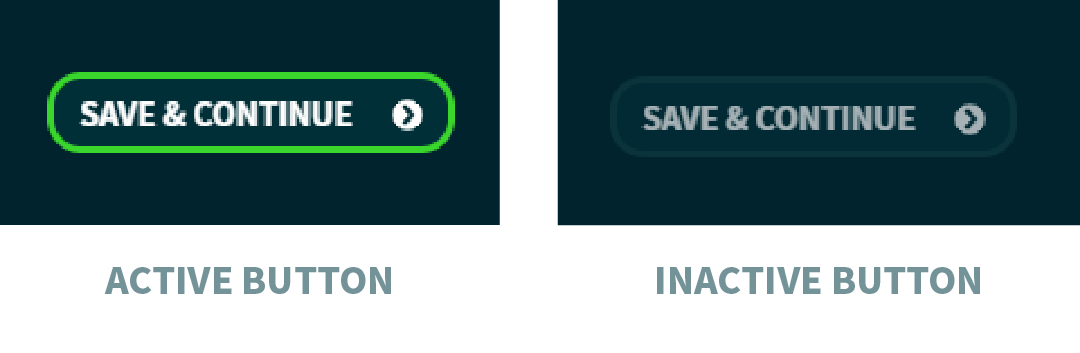
What this usually means is that you have some information that you need to input before you can move forward. Once all this information is available, her buttons will activate, and a bright green outline will appear.
If the button doesn’t change it can mean one of two things:
1. You haven’t completed all of the required information (or your autofill tool hasn’t registered properly).
2. CAASie has not saved all your information. This is usually just a mental delay – if She’s still processing give her a bit of time. But if it’s taking too long - going back and forward through pages/tabs again, or refreshing a page, will usually help.
The next colour thing you might notice (and should pay attention to) is the red, yellow and green colour coding.
As you might expect – red means that there is a problem (or something that might impact the function of your campaign), yellow means that there’s a slight problem (or something that might impact the effectiveness of your campaign), and green means good to go!
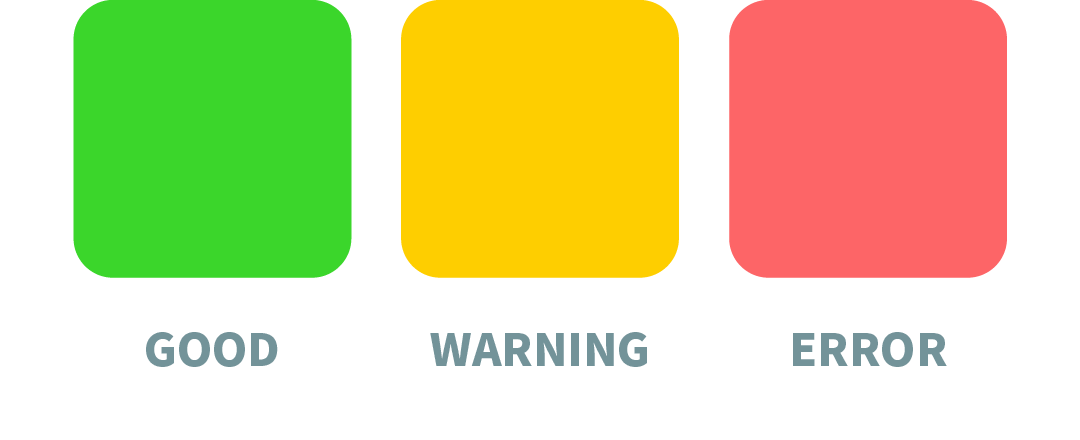
Now that you’re equipped with what colours to look for – it’ll be easier to find problems. Particularly for the most obvious question of all.
Why are my ads not playing?
CAASie is a pretty complex software so there are a lot of possible reasons for why your ads might not be playing at all. I’ll give you some common reason, what to look for, and how to fix it.
1. You don’t have any credit.
If you have run out of credit (or never uploaded any in the first place) – your ads cannot play. Usually, while building or checking your campaign, you’ll see this notices for low or no credit in several places. In your campaign overview tab, there's usually a bit red warning, and if you try to start a campaign while you have no credit, we'll let you know.


The solution of course, is to load credit into your account.
2. Your campaign is paused.
If your campaign is paused it won’t play – it’s pretty simple, really. Just press the play button. It’s big and bold at the top of your campaign’s overview page or at the bottom of all your campaign’s pages.
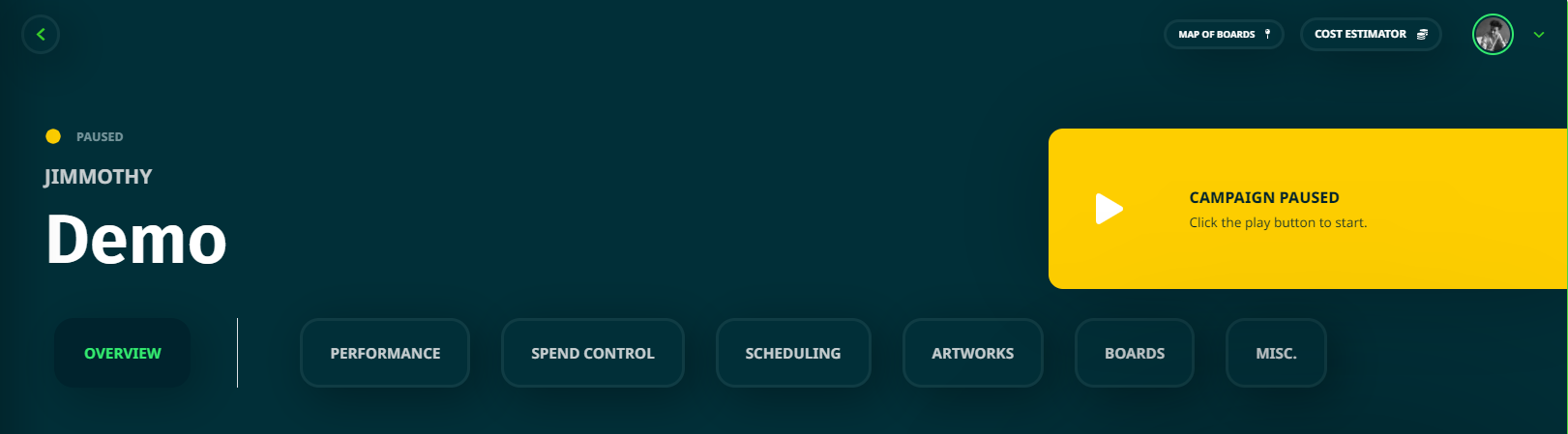
3. It hasn’t started yet.
I know that this sounds silly – but it happens. CAASie is an international platform and the world runs at different times! (also, people are forgetful and maybe you just forgot that it starts tomorrow).
There are two things to check –
1. Your start date (in your campaign’s schedule tab), and the time that your ads should play (the actual schedule). Make sure that these are correct.
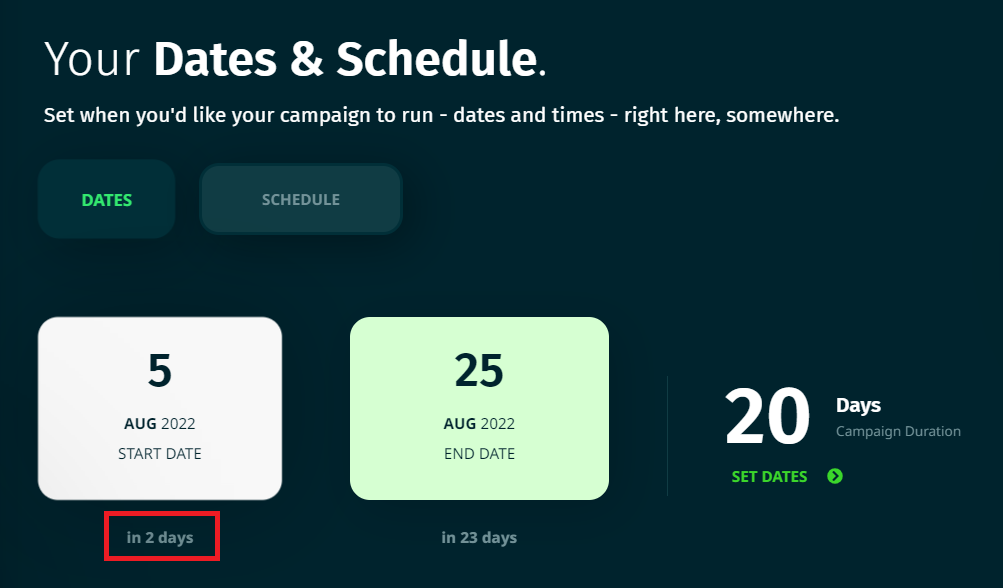
2. The time zone of the screen/s you’ve selected. If you’re in the East coast of Aus, but the board is in Western Aus - it won’t hit the right time until 2 hours later than you might have been expecting. Goes for the rest of the world, too.
4. The chosen screens are not available.
This could mean that they’re not available at all, or that they’re off during your scheduled hours.
The schedule runs for 24hrs, there are only a few types of screens in Australia do. Try to keep your schedule within business hours of the venue types (e.g. most doctors offices are closed on weekends).
Now you can look for those lovely colours again – specifically coloured dots. When we’re talking about availability – I look at the frequency at which a screen or board is talking to CAASie.
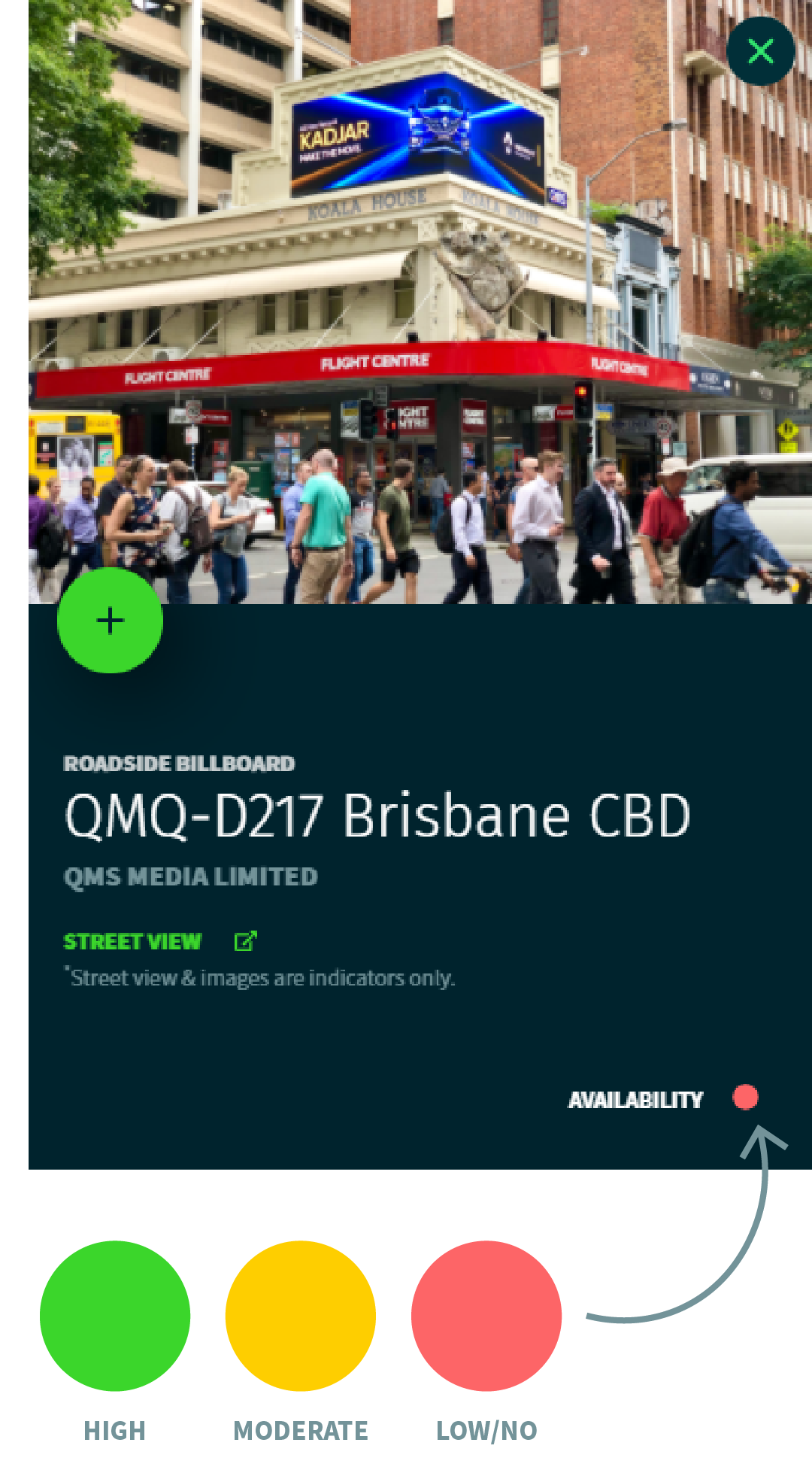
If she’s able to serve ads regularly it will show a screen as available (indicated by a green dot).
If she’s not able to deliver ads frequently the boards have a yellow dot – to show that she can deliver ads here, but it will be at a low frequency and therefore impact the effectiveness of your campaign.
If a board has been ghosting CAASie for 6 hours or more, it’ll have a big red dot. This fella is not talking right now. Doesn’t mean they won’t later – just not right now.
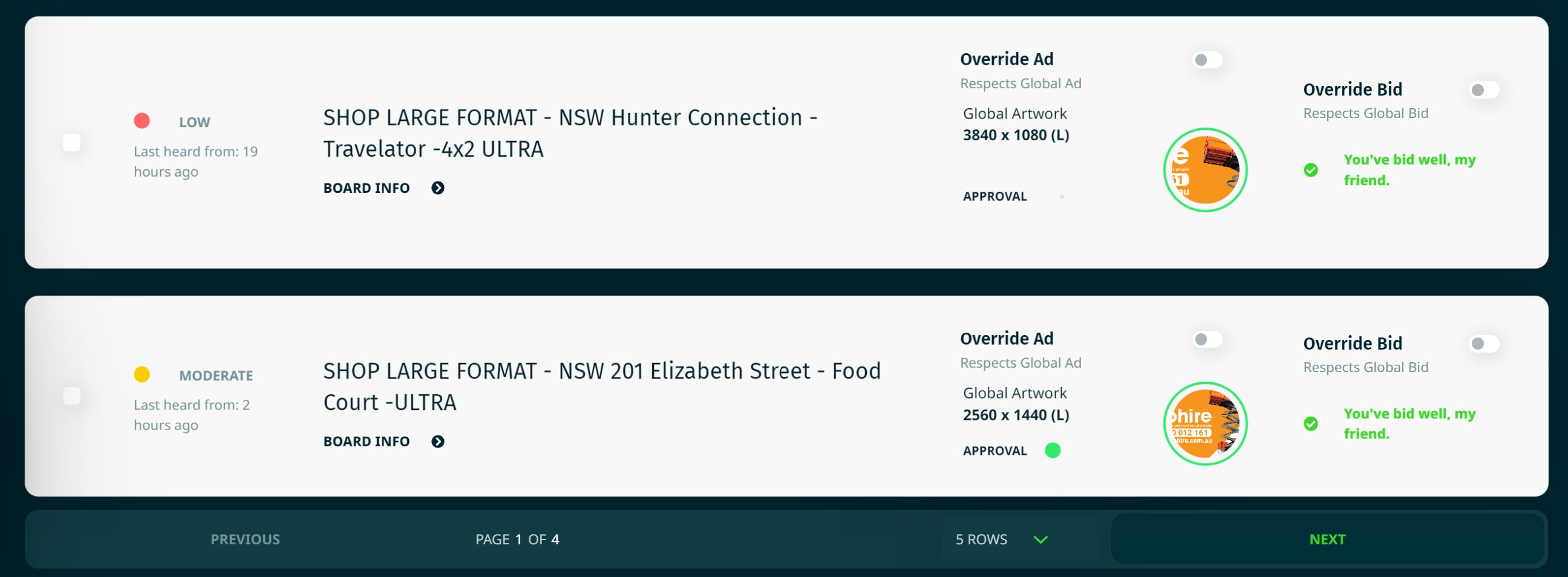
You can still choose unavailable boards/screens as part of your campaign because the availability can change quite rapidly – also, as I said above, some venues just aren’t open at certain times/days.
There isn’t anything you can do to fix the lack of availability – however selecting a number of locations means that if one drops out, the others can pick up the slack.
5. Your artwork either isn’t uploaded or hasn’t been approved.
It makes a lot of sense that if no artworks were uploaded that they wouldn’t be able to play. You’ll even get this nice big yellow waring if some of the required sizes have not been provided.
You just need to upload the correct size ad and make sure that it’s saved.
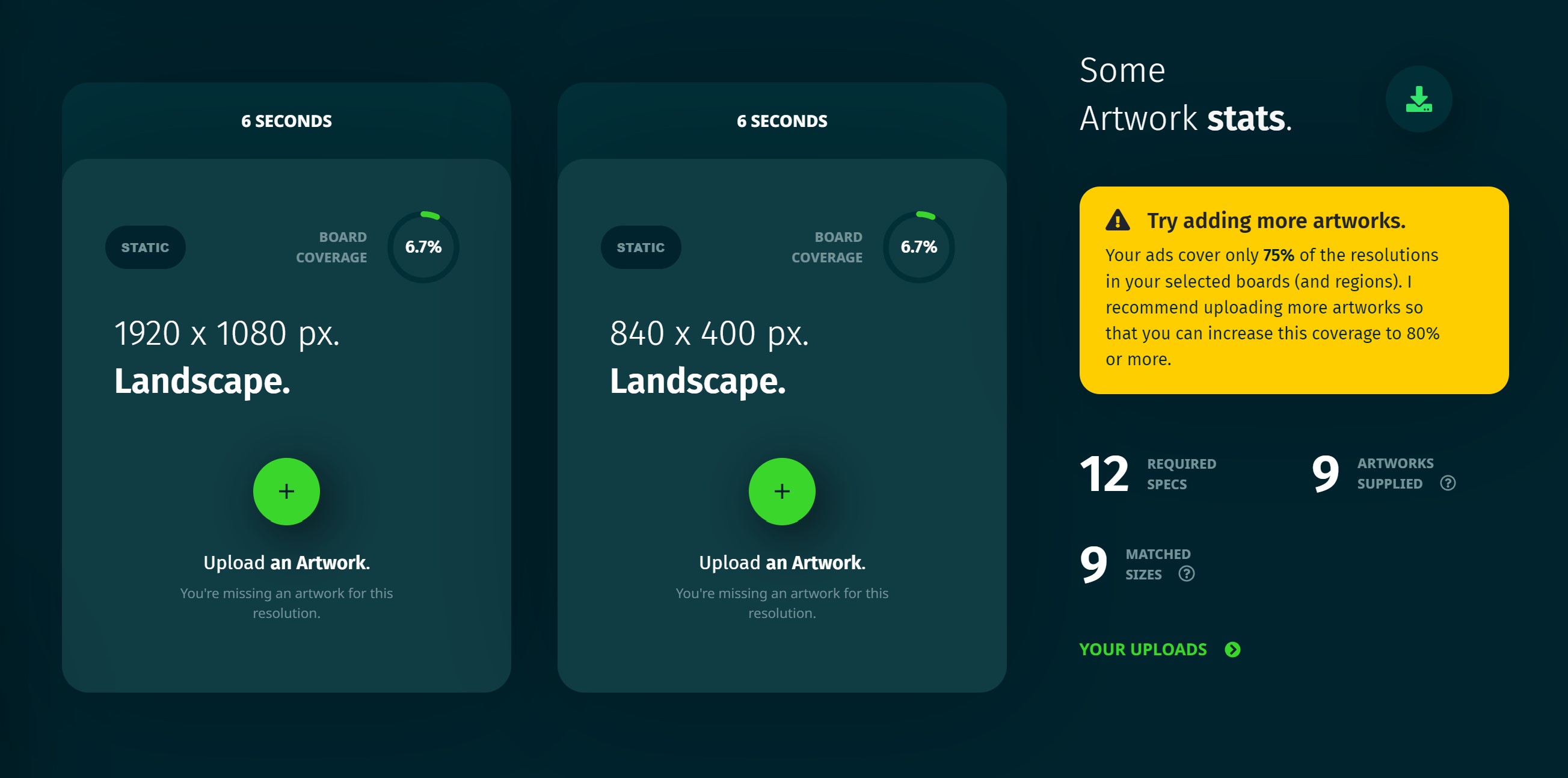
The other thing to look out for is whether an ad has been approved. All ads go through at least 2 stages of approval before they can play.
Just like the availabilities, we have a traffic light system for artwork approval. Yellow is pending - either for CAASie team or at least one media owner. If CAASie team has rejected the ad, the dot will become red. Once all required parties have approved the ad, it will turn green.
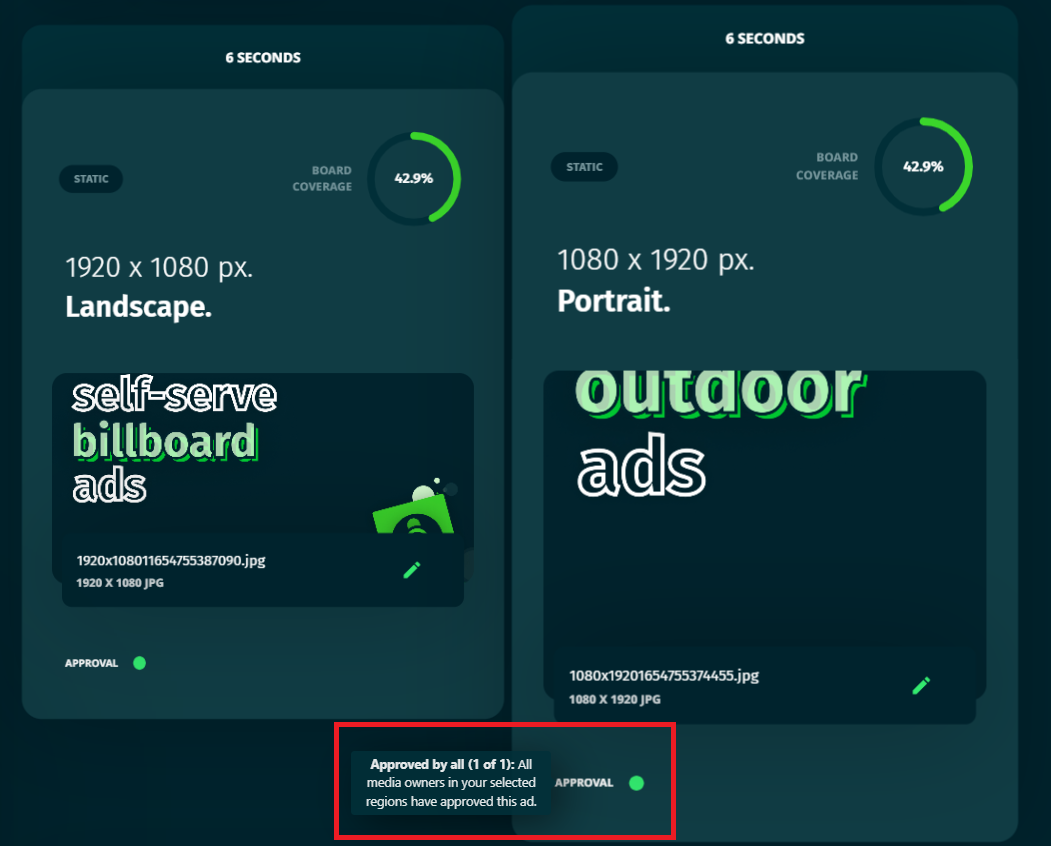
If you hover over the approval status with your mouse, it will tell you the current status of each ad.
Pending Pre-Approval: This means that you're waiting on team CAASie for the first stage of approval.
Pre-Approved - Waiting on publishers: This means that you're waiting on the media owners to complete stage 2 of approval.
Approved by some (5 of 6): This means that you're waiting on one more media owner to decide, or that one has rejected the ad (the description will say so).
Approved by all (6 of 6): This is ready to go on all screens!
6. Your bid is too low or budget is too restrictive.
You can check your bid in the board table, along with many other reasons for why your ads might not play.
Again, you’re looking for colours – yellow means that your bid is too low. Green is good. At least, usually it’s good. But it’s based on minimum prices and averages - the actual price will fluctuate throughout a day.
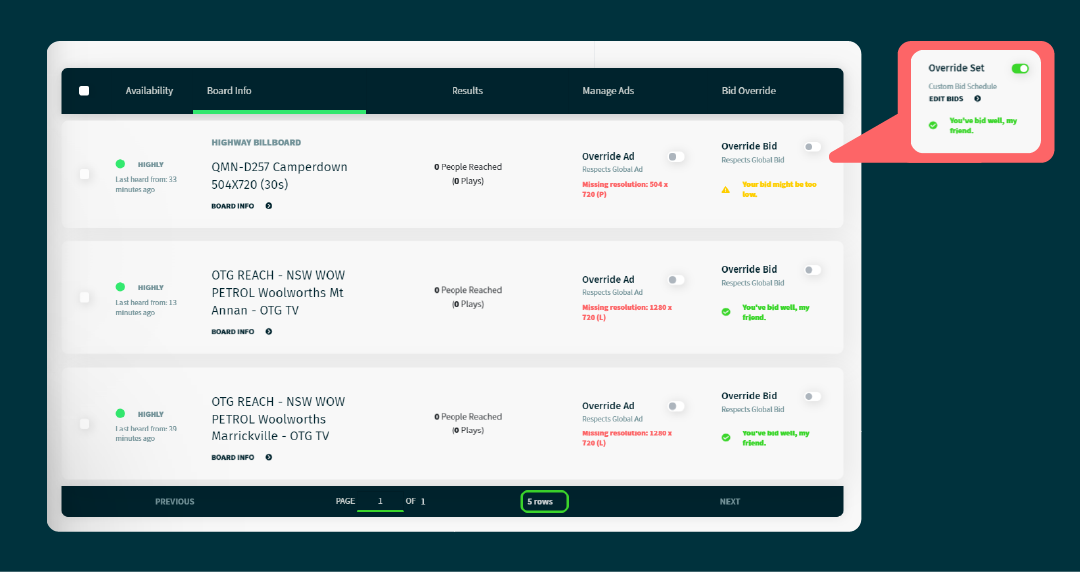
Your ads won’t play at all if your bid is too low for any of the chosen screens – in which case you need to increase the campaign’s global bid. However, you may find that there are only a few outliers that are significantly higher priced than other chosen screens – in this case you can override the bid on individual screens.
You won’t have a clear indication of a restrictive budget, but if you rule the rest out it’s probably that. This will fall into a new question;
How do I recognise and fix pacing issues with my CAASie campaign?
Well, you first need to recognise that your campaign is pacing or performing poorly – and there are a few ways you can do this;
1. Check the impressions and spend graphs
If your impression graph is unstable or your ads are playing infrequently (and you’ve check everything in the section above) there’s likely an issue with your bid, budget or pacing settings.
2. Check the bid settings.
If you have provided a custom max cost per play, ensure that it is close to or above the average required CPP for the sites that you have selected. The average required CPP includes every site within your selection, so you can also check the cost on all your selected sites and remove any high outliers.
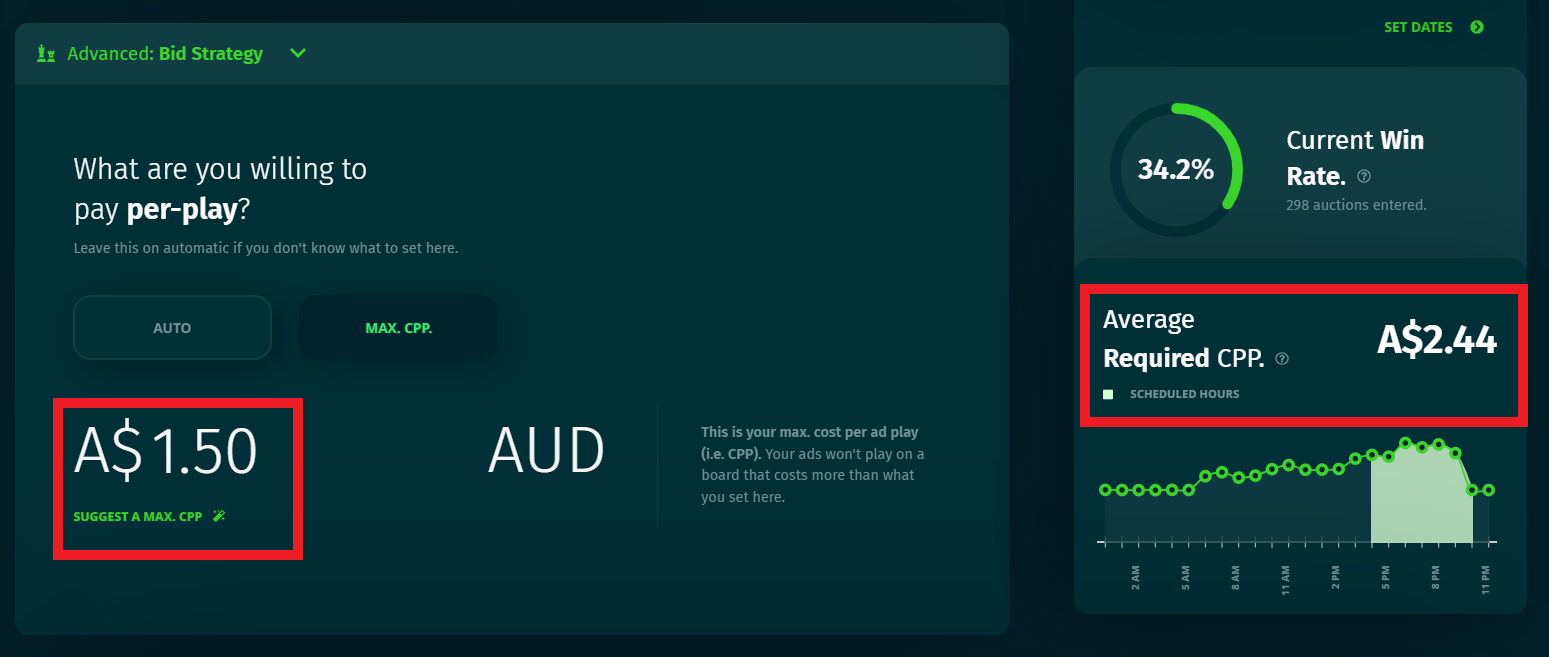
3. Check your custom pacing setting.
You can set hourly and daily pacing for your campaign – these settings will override any of my automatic pacing. There is risk that if this was not calculated properly, your budget may not last the duration of the campaign, or you may have left over budget by the end.
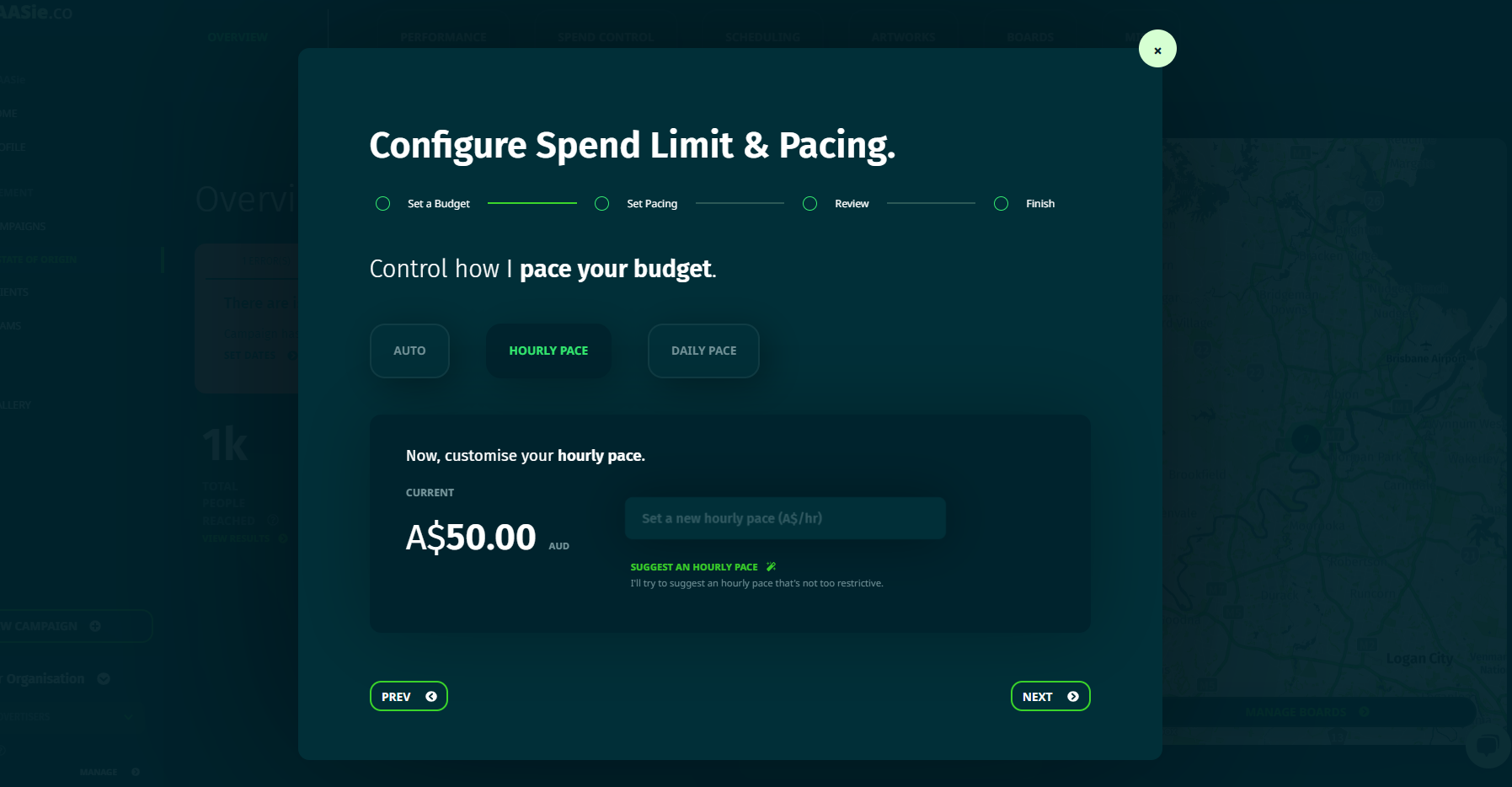

Make sure that your pacing setting have not accidentally been set to spend $0 per hour or day.
Make sure that you hourly/daily spend makes sense for the number of screens in your campaign. In other words, remember that whatever you choose to spend will be split between all of your screens. It is very hard to split $1 across 100 screens.
This applies to my automatic settings as well your own settings. If you have a lot of screens and a little budget – it doesn’t make for an effective campaign.
Now that you know where to look – you need to know what to look for.
Bidding problems:
If your impression graph is blank across certain hours of the day, or the number of ads paying is very low, a higher bid might be required. Remember, the pricing that is shown within the platform is based on averages – and doesn’t always account for busy periods or current competition, where a bid may need to be higher.
If you're camapign is set to auto-bid, it's more likely to be a pacing or overall budget issue, rather than a bidding one.
Check your win rate. If your win rate is low, there may be a technical problem preventing your ads from delivering. Get in touch with the team to learn more.
Pacing and budget problems:
The most common issue with a campaign’s performance comes from choosing too many screens with too small a budget. It will usually cause random peaks in ad plays, followed by hours with no ad plays. If your win rate is good, despite the obvious lack or randomness of ads – this may be the problem.
In most cases you need to either decrease the number of screens and/or scheduled hours in your campaign, or you need to increase your budget and/or pacing value.
Troubleshooting FAQs
What does it mean if there’s a clone in the system?
This means that your email address has already been used to create an account. Most likely by you – so you can either request a password change or sign up with a different address. Reach out to the team if you need to delete an old account.
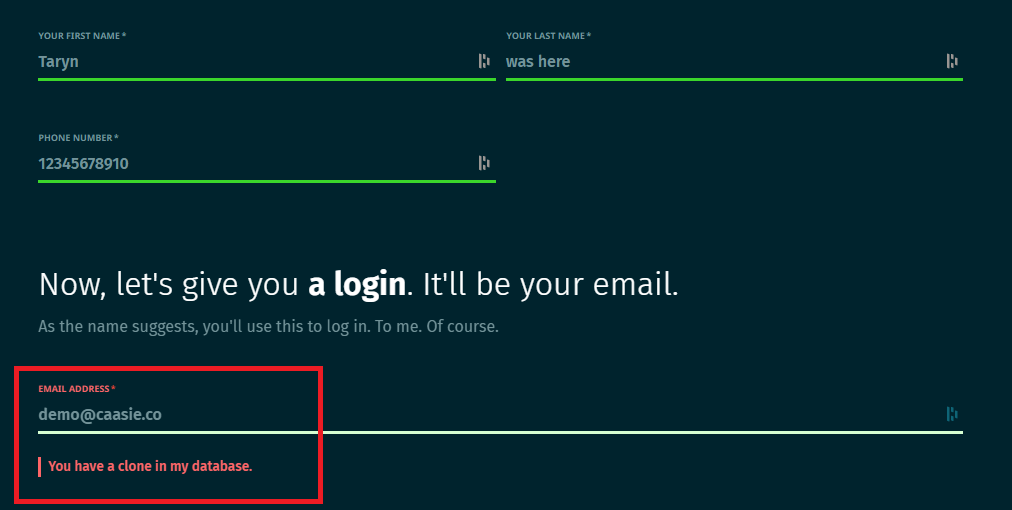
Why can’t I upload my ad?
Your ad need to macth all of the required specifications. I will automatically reject anything that is a) the wrong format or file type, b) the wrong size/resolution (and cannot be cropped/scaled in platform), c) is a video/contain audio where it is not appropriate, and d) the uploaded file is too large to deliver.
For bulk upload, the ads will need to match perfectly. If you upload one by one, you can crop larger images or the platform will automatically resize down if the ad is that correct aspect ratio (i.e. if it's the exact same shape required, but larger).
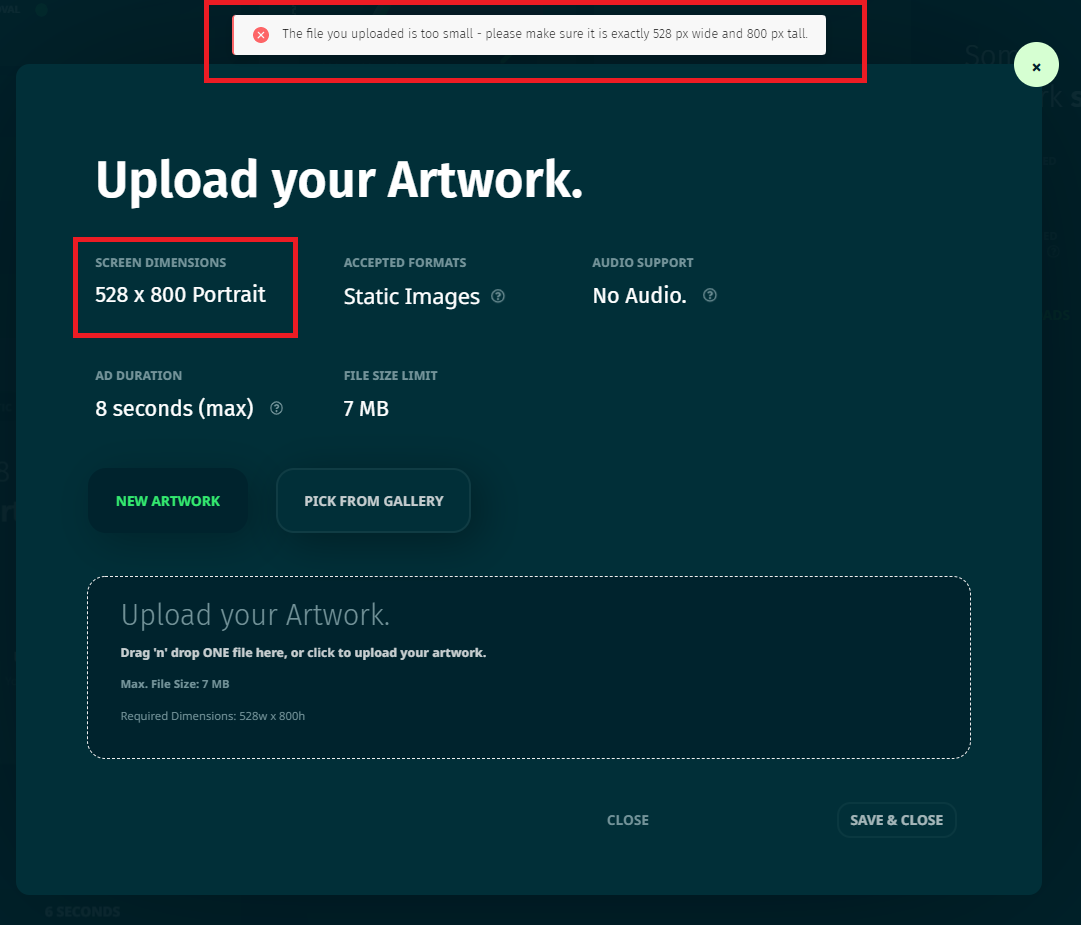
When is comes to video creatives, the requirement are much more strict. The video resolution and length need to match - there's no ability to resize or edit videos within CAASie. The ad file also needs to be small enough to load onto billboard very quickly – which means any file uploaded (video or not) should be under 7MB. Finally, there are also screens that do now allow audio, in which case there can be no audio data within the file that you uplaod.
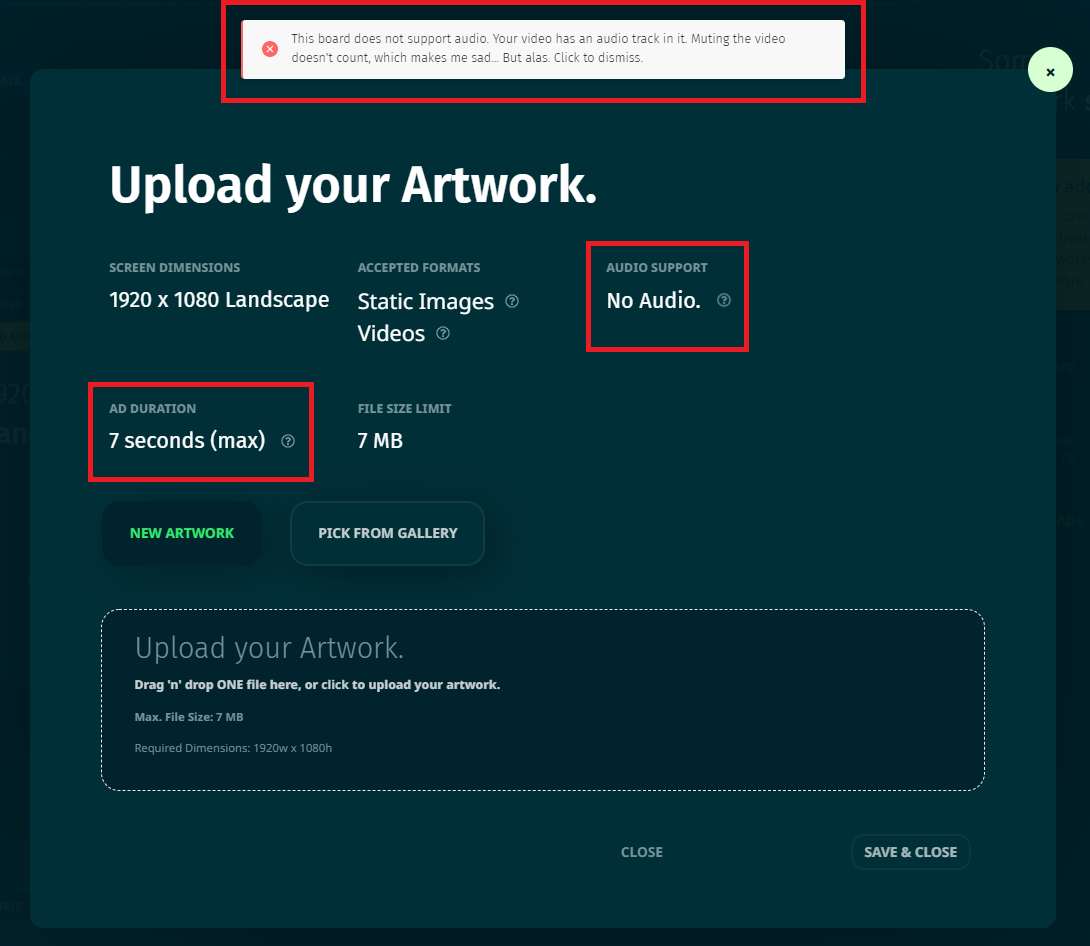
If all of the specs match, and you're still struggling to upload or save an ad, first make sure that you don't have any ad blockers on and/or try uploading to the gallery first, then get in touch with the team to troubleshoot.
What does in mean if I have not submitted enough artworks?
Because you need to load the right size for each screen, there may be several sizes that you need to upload. If you don’t submit all sizes, there will be some screens that won’t show any ads. It won’t stop your campaign from running – but screens can only show ads that are the right size.
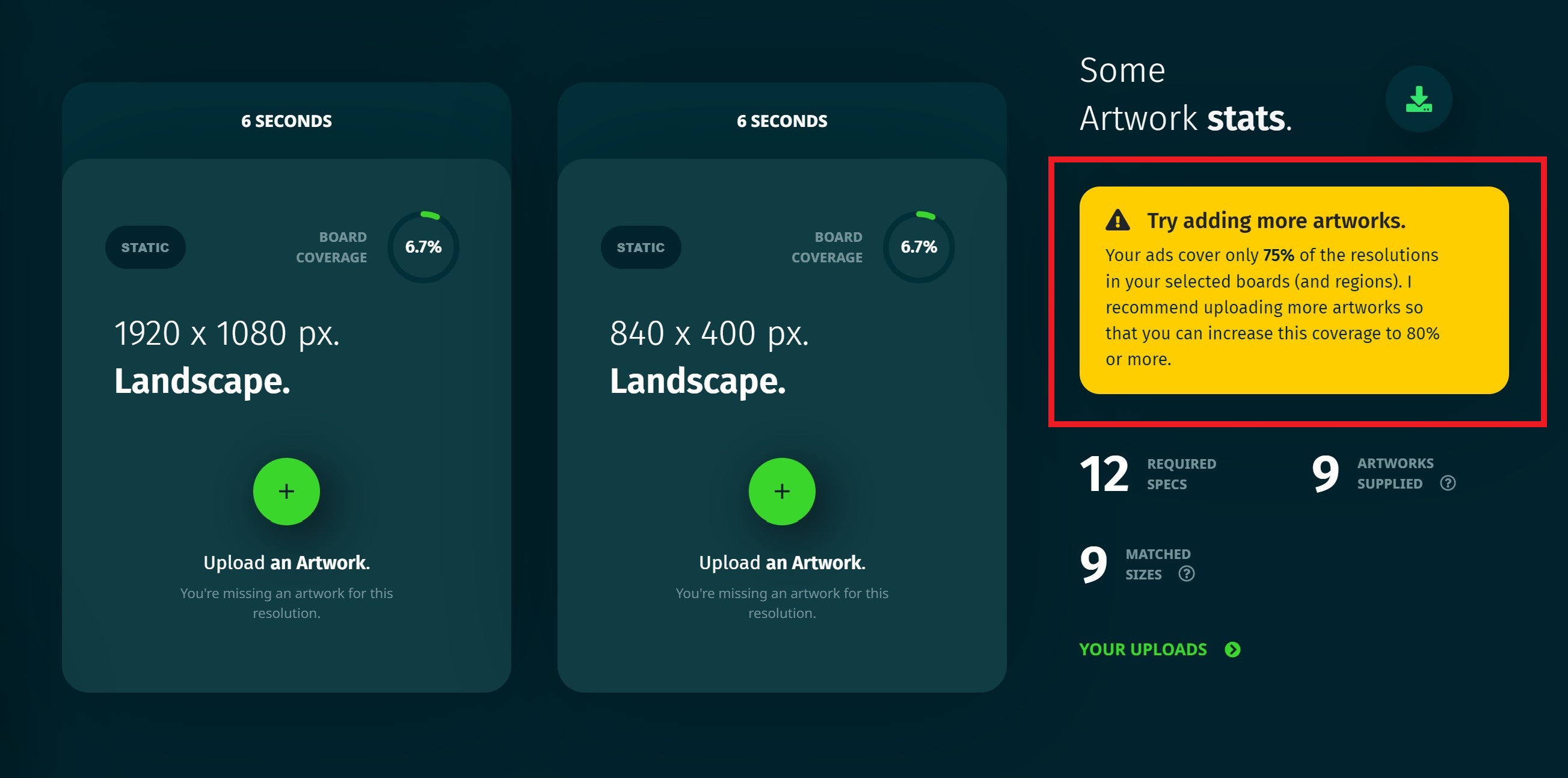
Why are some ads approved and others not?
Each ad goes through at least two approval steps – one through team CAASie (following our ad policy), and the other through the owner of the billboard/screen.
In some cases, your ad will be the right size to run across multiple owner’s screens – they can all approve (or not approve) your ad for display on their own screens.
Some venues have more limitations or restrictions, equally some owners have higher quality expectations or relationship restrictions. It is possible that where an ad might be accepted by one owner and venue type, it may not for the other.
















