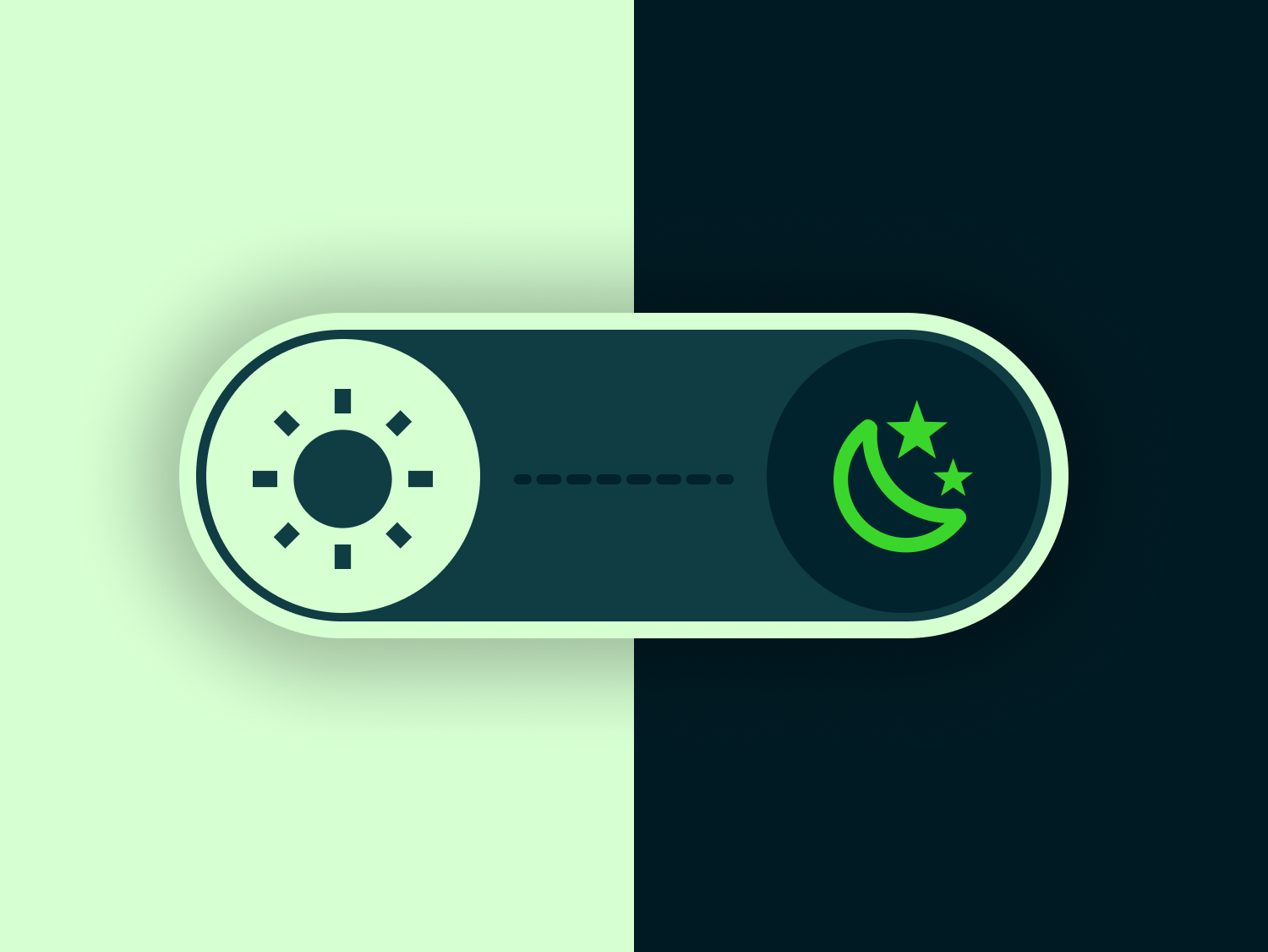Polygon selection tool
Selecting your screens one-by-one from my map can be a little time consuming. That’s why I’ve introduced a polygon selection tool to speed things up.
With this tool, you can draw your own shapes around the regions and sites that you’re interested in. Your campaigns can include multiple regions in addition to, or instead, of hand-picked sites, but there a few little tricks to it – especially when it comes to editing your polygons – so take a look at the videos below.
Drawing the polygons
First up it’s as simple as clicking on the polygon icon and starting to draw. You need to double-click or close the loop to finish drawing your shape. Once you’ve drawn all of the regions that you want, use the check icon to finish drawing.
Editing the polygon
You can edit, move and delete your polygons/selections; however, you’ll need to be in edit mode (pencil icon) to do that. After making your changes, you need confirm them using the ‘update selection’ button beneath the ‘chosen regions’ panel.
Multiple regions/selections
You can draw as many shapes as you like – but be sure to confirm any of your changes. You can also add individual screens – same as always – just use the plus button.
Individually selected screens will appear separately in your selections panel. You can use the minus button to remove them again if you want to. However, unless you edit the regions themselves, you won’t be able to remove individual screens that sit within the polygons. Instead, you’ll need confirm your selection and then remove unwanted screens from the campaign dashboard.
Note from team CAASie:
This new tool is still in beta form – it will be undergoing regular changes and updates as we prepare for broader additions to the app.