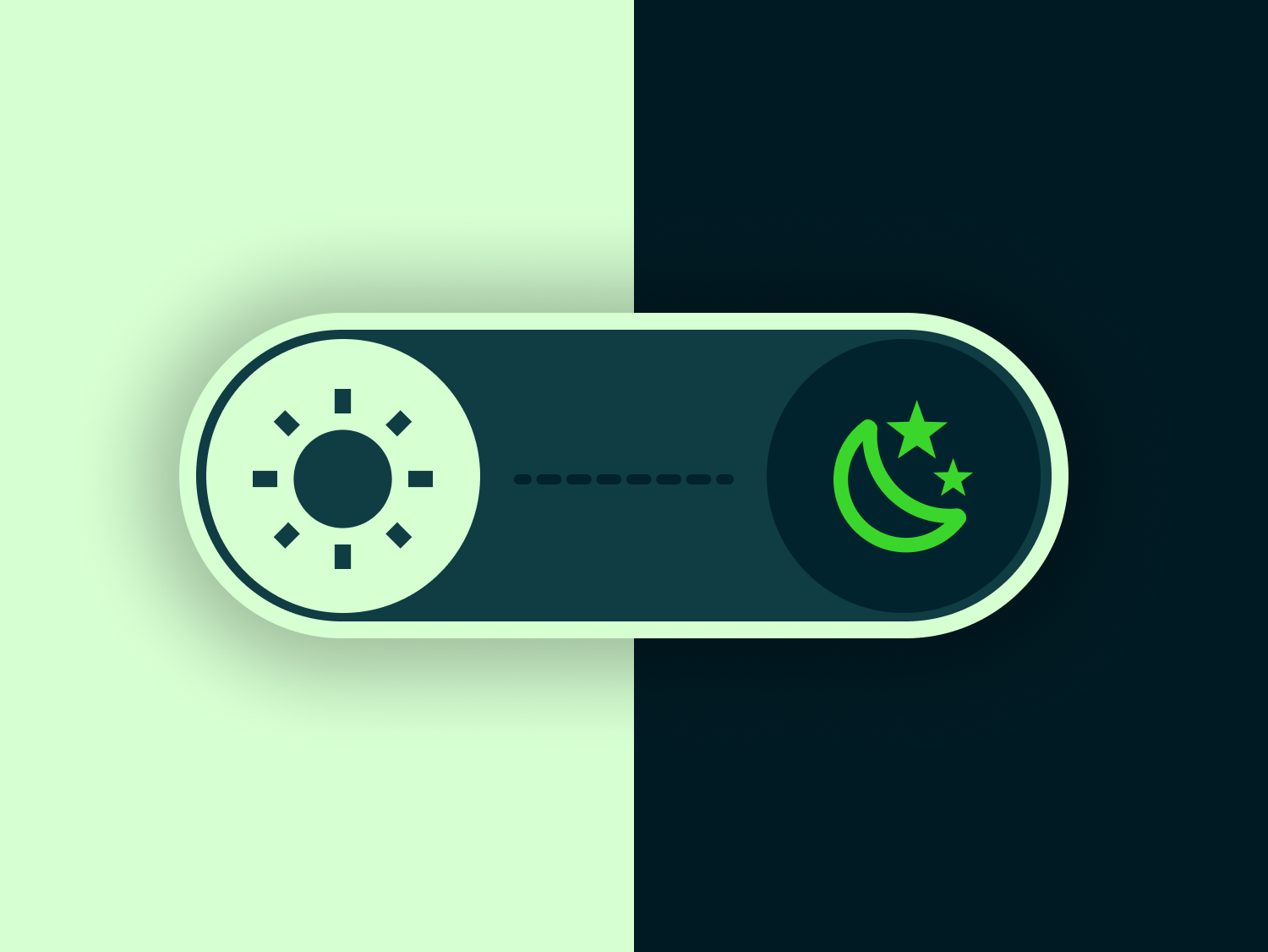Bid Schedules
On CAASie the bid schedule determines;
- How much you are willing to spend per ad pay.
- When you want your ads to play.
Here's how it works...
Because CAASie runs on a real-time auction, you need to set (in advance) what your maximum bid price is per play, per location/screen. When you set a bid schedule, you’re basically saying that you only want to eligible for the auctions that are held during certain hours of the day.
For example, I set my bid at $1 and my schedule between 7am and 10am from Monday to Friday;
This means that I will only enter the auctions that are held across that 3 hour period on each of those days. For every single auction I enter, my bid will only ever reach up to $1 per ad play. I may win the auctions at a lower price, but I cap out at one dollar.
The cost-per-play varies across each different screen, and in some locations, across each hour of the day. So that means that you’ll set your bid schedule according to or depending on each particular screen that you’ve added to your campaign. But doing that one by one can get tedious.
Global Bid & Schedule
To help speed up the campaign creation process up, we have included a global setting for your bidding and scheduling. So, when you set up your new campaign you can set the same price and same schedule across every screen in your campaign.
Of course, if you have a mixture of different locations at very different prices, your global bid might not accommodate everything – so once you get to your campaign dashboard you can override the global setting for any screens that fall outside of the global price or would otherwise be better off with a different schedule.
Just take a look at the videos below.
Campaign creation
As you step through the campaign creation wizard you’ll be asked to set a global bid price. This can be changed or edited at the ‘screen level’ later on but it must be filled out.
Then you’ll need to set a schedule for your campaign. Once again it can be changed or edited at screen level later, but you must choose between a) Letting your ads play any time, or b) setting specific times of day that you’d like your ads to play within.
Editing global bid/schedule at campaign level
There is a new section on the campaign dashboard where you you can edit or modify your global bid and/or schedule. This can be done at any time during your campaign, you just need to remember to save your new settings.
Overriding or editing the bid/schedule at screen level
You can override the global bid and schedule for any screen within your campaign. This is particularly useful if you have a few outliers when it comes to the minimum cost per play, and/or if you want to target a different time period for a certain location or venue.