If you have an Agency account on CAASie, you will have to create one or more Client Organisations before starting a campaign. In fact, every campaign an Agency account creates must be assigned to a Client Organisation.
Here, we’ll walk you through what a Client Organisation is, and how you’ll manage them as an agency.
Overview
So, what’s the benefit of Client Organisations?
Let’s say create a campaign for Client X, but you don’t want it consuming credit from your budget for Client Y. Client Organisations allow you to add credit to each client individually, thereby preventing budget from unintentionally bleeding across different clients’ campaigns.
Client Organisations on CAASie are essentially just a way for agencies to make sure that the campaigns they run are isolated from each other.
All in all, each Client Organisation acts as its own mini CAASie account - they have their own credits, their own campaigns, and their own billing. Let’s walk through how we can create and manage multiple Client Organisations and their campaigns.
Create a Client Organisation
There are a few ways you can create a client organisation as an agency. More often than not, you’ll probably first see the prompt to create a client as a warning when you go to set up a new campaign and there’s no client to assign it to.
Ideally, though, you’d create clients before setting up your first campaign. You can do this by navigating to your ‘Clients’ tab on the sidebar, and clicking on the big plus button to add a new client.
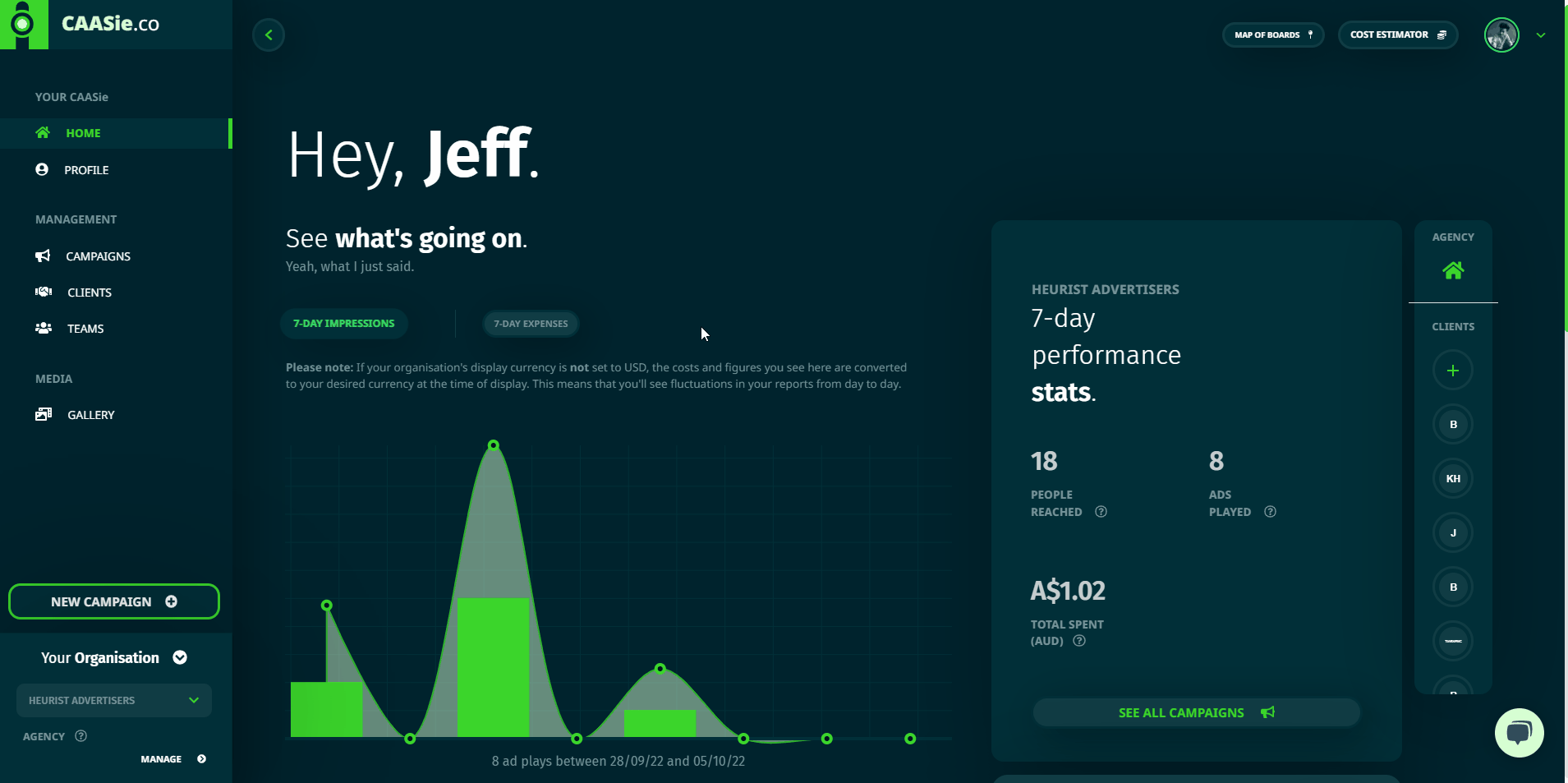
No matter which way you get to that button, the form you’ll be presented with is the same. All you have to do here is give the client a name and assign it to a team (if you have teams configured). From there, you’re done! You can now go ahead and create campaigns on behalf of this client.
Credits & Billing
You may have worked out by now that the primary benefit to creating client organisations on CAASie is the ability to separate billing by client - thereby allowing campaigns to not compete with each other by drawing from the same pool of credits.
This means that every client has its own store of credits.
To manage billing for a specific client, you need to navigate to that client’s profile. The easiest way to do this is via the “Clients” link on your sidebar, and then clicking on “Manage” for the client in question.
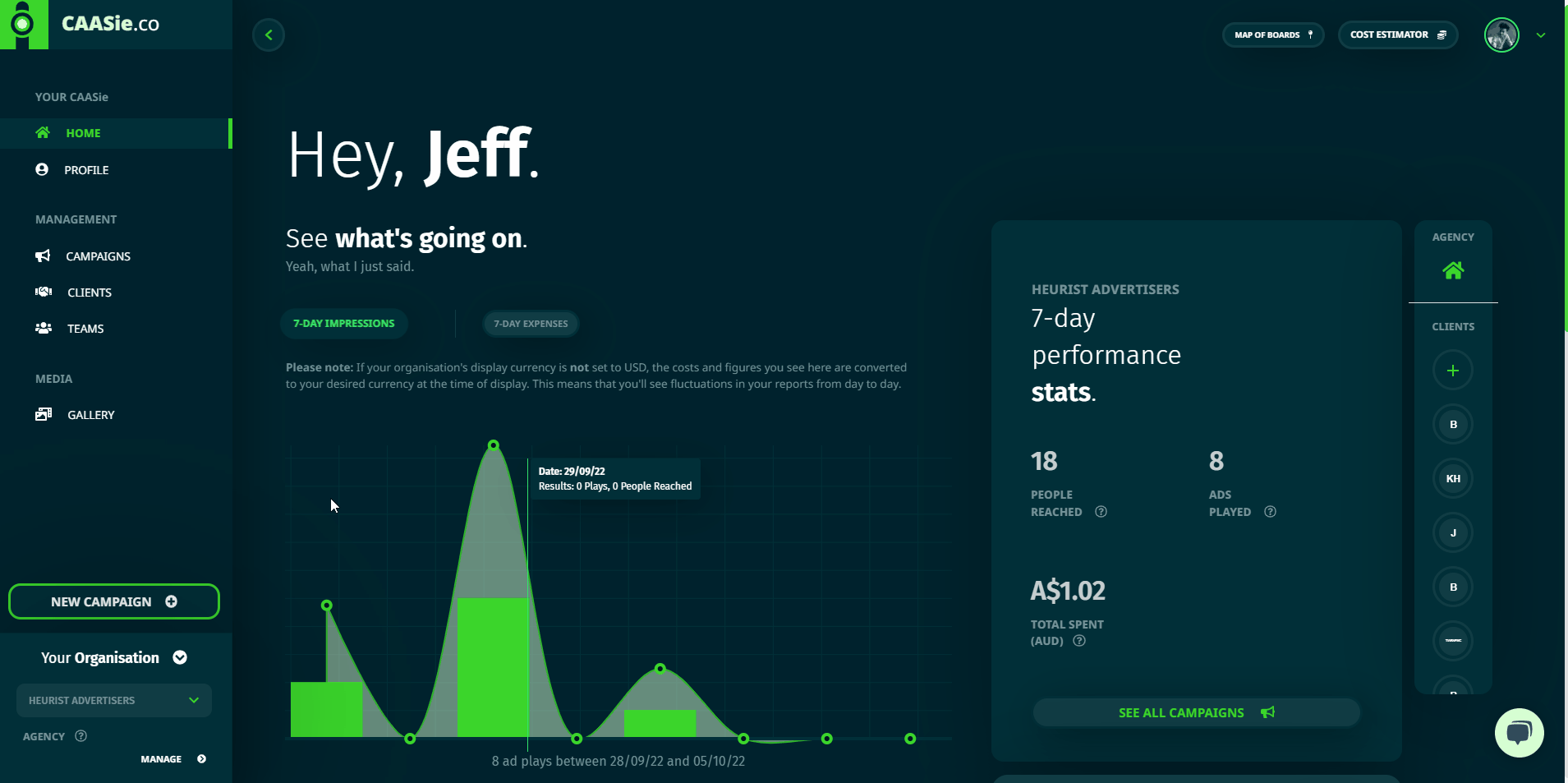
From there, navigate to the Billing tab. Here, you’ll see both a graph of expenses (credits consumed) over time, as well as the payment methods for buying credits associated with this client. Here, you can choose to add more payment methods (just credit cards, for now) if you wish.
Click on the big green plus to launch the new credit card form, and get a step-by-step process of adding a new card to the client in question.
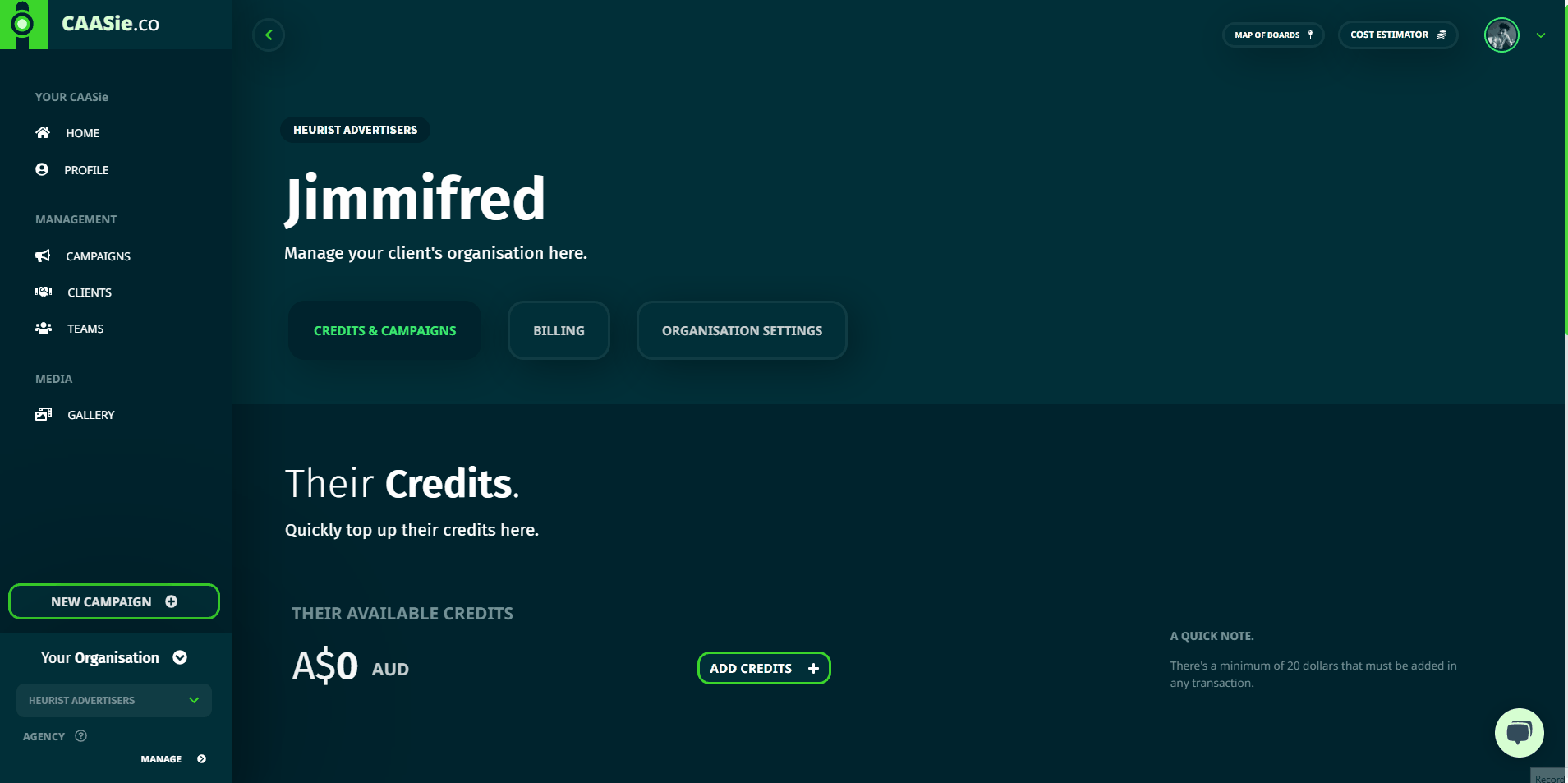
Allocating Campaigns to Clients
Setting up a campaign on behalf of a client is surprisingly simple to do, since the platform won’t actually allow you to do anything otherwise (if you have an Agency account).
So, when you’re setting up your campaign, you’ll be asked to choose which of your clients you want to assign the campaign to. This, as mentioned earlier, tells CAASie which client’s credit store to deduct credit from.
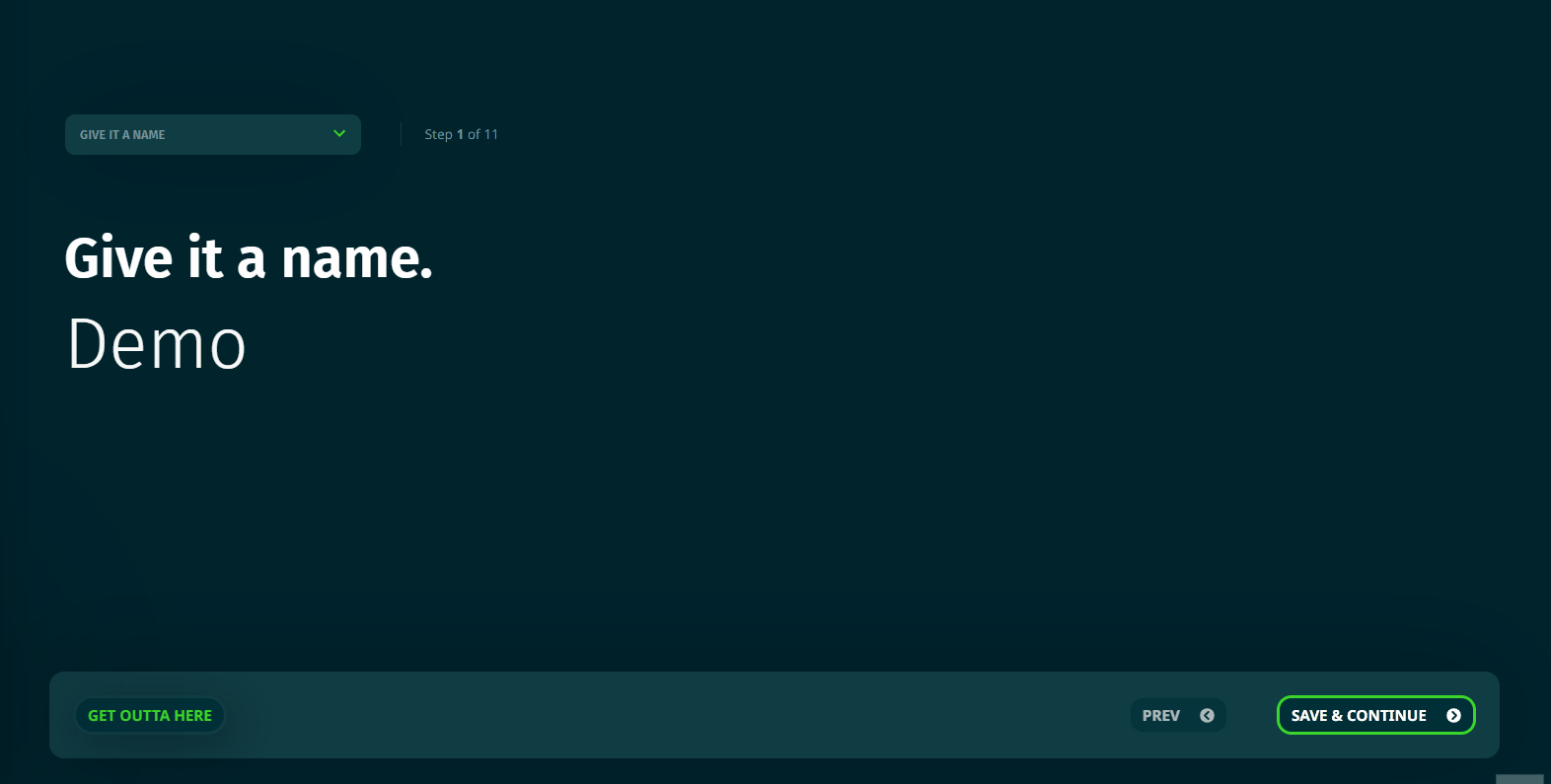
Just note that once you pick the client, and finish the new campaign wizard, the client/campaign association cannot be altered - you’ll have to start all over again with a new campaign if you need to ‘switch’ ownership.
More Reading
Read about collaboration & setting account permissions ->












